How to Set Up a Telegram Bot with BotFather
You register and configure bots via @BotFather — which itself is an official Telegram bot.
Registration
Once you run BotFather, it will suggest you create a bot with the /newbot command. You'll choose its name and username, and then the bot profile will be created.
You will obtain the bot token which looks like 1553279091:AAGLECcm23ihHRomX3PrKHc-IMQcIti6afA. The token is a key to control the bot.
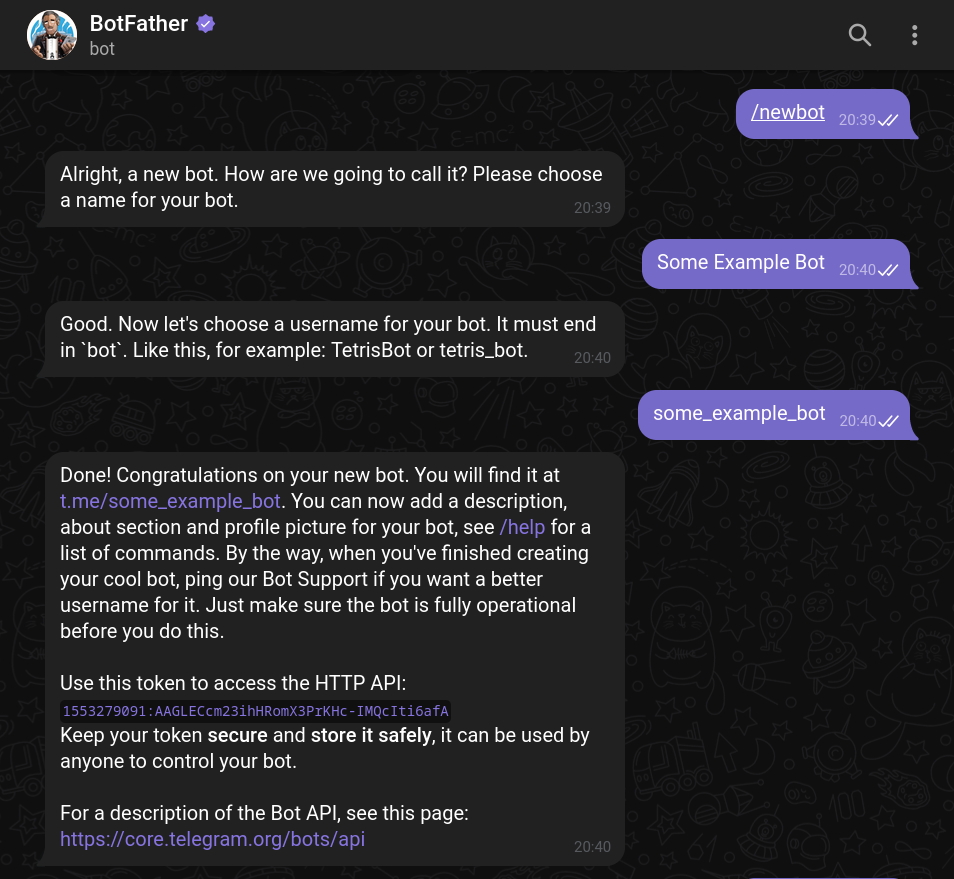
Settings
In BotFather, it is easy to edit bot settings using /mybots command. This is how you customize the bot profile and configure special features, such as forbidding being added to groups.
You may register up to 20 bots.
Customization
You can open the profile of your bot and click "edit" to change its avatar, name, intro, and "about" text. This feature is relatively new; previously, BotFather commands were the only way to change a bot's profile settings.
Intro (aka description) is the text that users see before they start the dialog with the bot. It may contain a picture, possibly a GIF.
TIP
Spend some time filling out the bot profile: it will be helpful and convenient for users. Add a profile picture to make the bot more distinguishable in the chat list. It may be a good idea to include your contacts in "About".
INFO
In BotFather, you can also edit command hints or inline mode placeholder.
Transferring
If you need to transfer the ownership to another person, you can do it with BotFather itself. This is often useful when you develop a bot for a client or organization.
For transferring, you must have 2FA enabled (for at least 7 days) and the recipient must have started a dialog with the bot.
